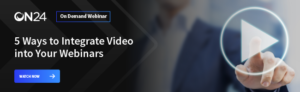How to Build a Studio and Other Webinar Tips

More and more of our customers are adding video to their webinars – making webinars more engaging and informative than ever before. In some cases, like large executive events, it may be necessary to have a professional webinar studio and crew. But broadcast-quality video can be costly – and for most webcast applications, it simply isn’t necessary. By properly using inexpensive and readily available equipment, you can build your own webcam studio and achieve outstanding results.
In this blog, we’ll explore several webcast tips that can help you build your own webinar studio so you can create a professional-looking and high quality live video webcast.
Video is a powerful tool. Learn how you can use it to captivate and engage webinar audiences with our on-demand webinar. [Watch Now]
Here’s are some video webcasting tips to get you started:
- Find a dedicated location for your webinar studio: Not much space is required, and a spare office or conference room should provide plenty of area to set up lights and video gear. Ideally, you will find a location where you can leave everything set up and undisturbed when you’re not using it.
- Get a good-quality HD webcam for a premium live video webcast: The built-in webcam and microphone on your PC isn’t going to provide the highest quality. Instead, look for a USB camera that delivers HD quality and includes a good built-in microphone. There are many great choices that come with support for Windows and Mac computers, and you can even spend a bit more for a true digital video camera with a better lens.
- Set up some studio lighting: Overhead and mixed office lighting creates bad shadows and colors. Turning off the fluorescent office lights and sourcing a compact studio lighting kit (usually around $200) can easily fix this. A basic lighting kit is quite easy to set up, and lighting tips, such as the proper use of reflectors and how to light your backdrop, can be easily found with a little online research.
- Improve your audio: Scratchy, garbled and otherwise poor-quality audio can really degrade the quality of your webinar. First, turn off your PC speakers to avoid noise and feedback. Then, use an external microphone that connects to your PC via USB or mini-plug – they’re remarkably inexpensive and highly effective for cutting noise and increasing clarity. In addition, use carpet, furniture and other fabrics in your studio space to muffle sound and cancel echoes. Finally, if possible, connect your PC to a wired Internet connection to reduce the chance of video and audio delays and choppiness due to packet loss and compression issues.
Once you’ve implemented these webcast tips and your webinar studio is set up, it is nearly time to go live.
However, it is always a good idea to remember that presenters might need to be prepared or even coached before going on camera.
Key reminders should include asking them to wear muted colors without busy patterns and having them look at the camera and speak to it as if it were a person, maintaining eye contact. And, while it should go without saying, you should remind presenters that rehearsing is KEY!
Finally, consider that in addition to creating and using a webcam studio and coaching presenters, you can improve your webinars by incorporating other video elements, including:
- Playing a pre-recorded video clip
- Showing an on-screen demonstration
- Playing a pre-recorded on-screen demo
- Using simple slide animations to increase interest
Many of these video elements may already exist in your organization. You just have to do some digging and creative thinking around the issue. We’ll address this in an upcoming blog post, so stay tuned.