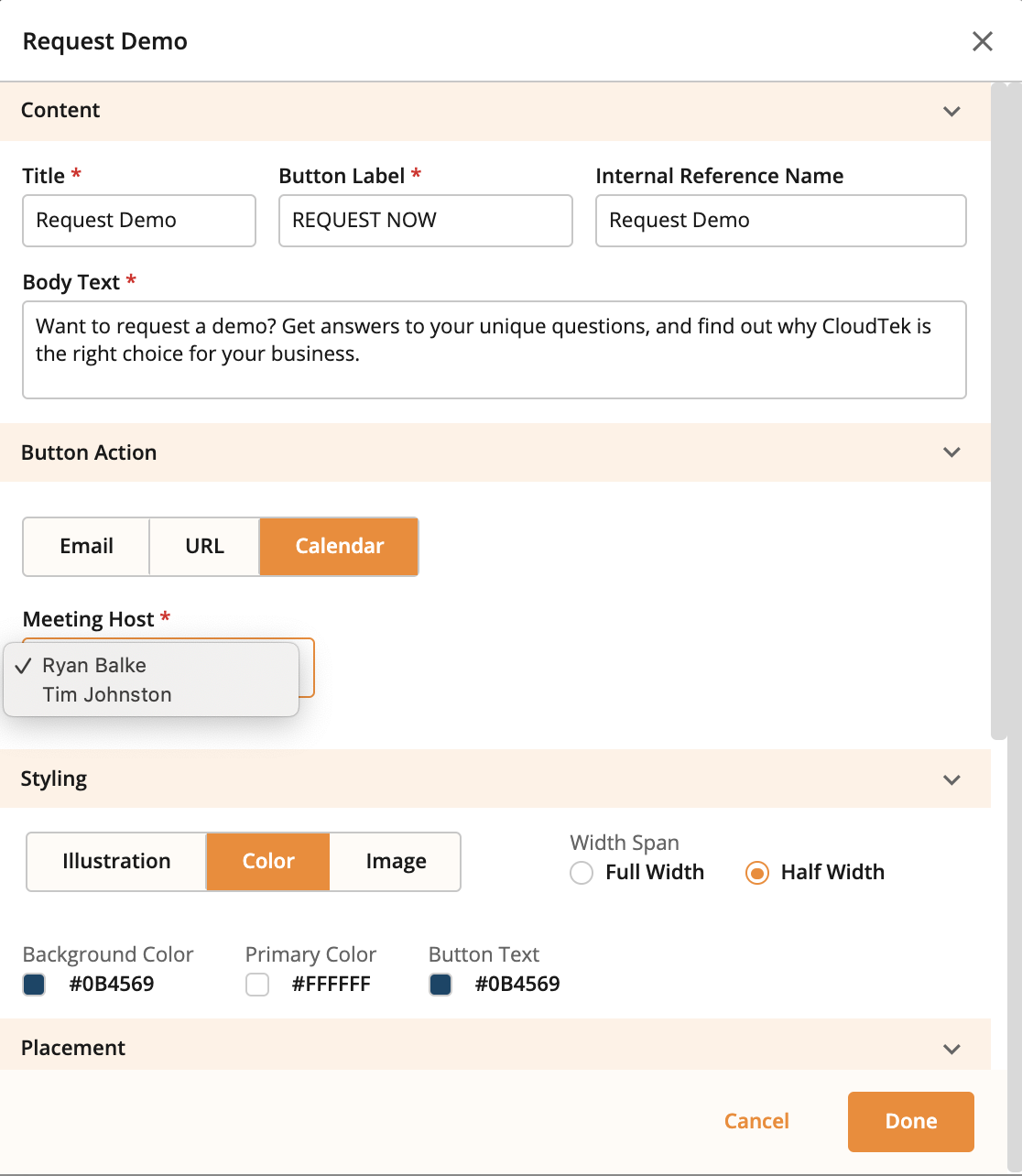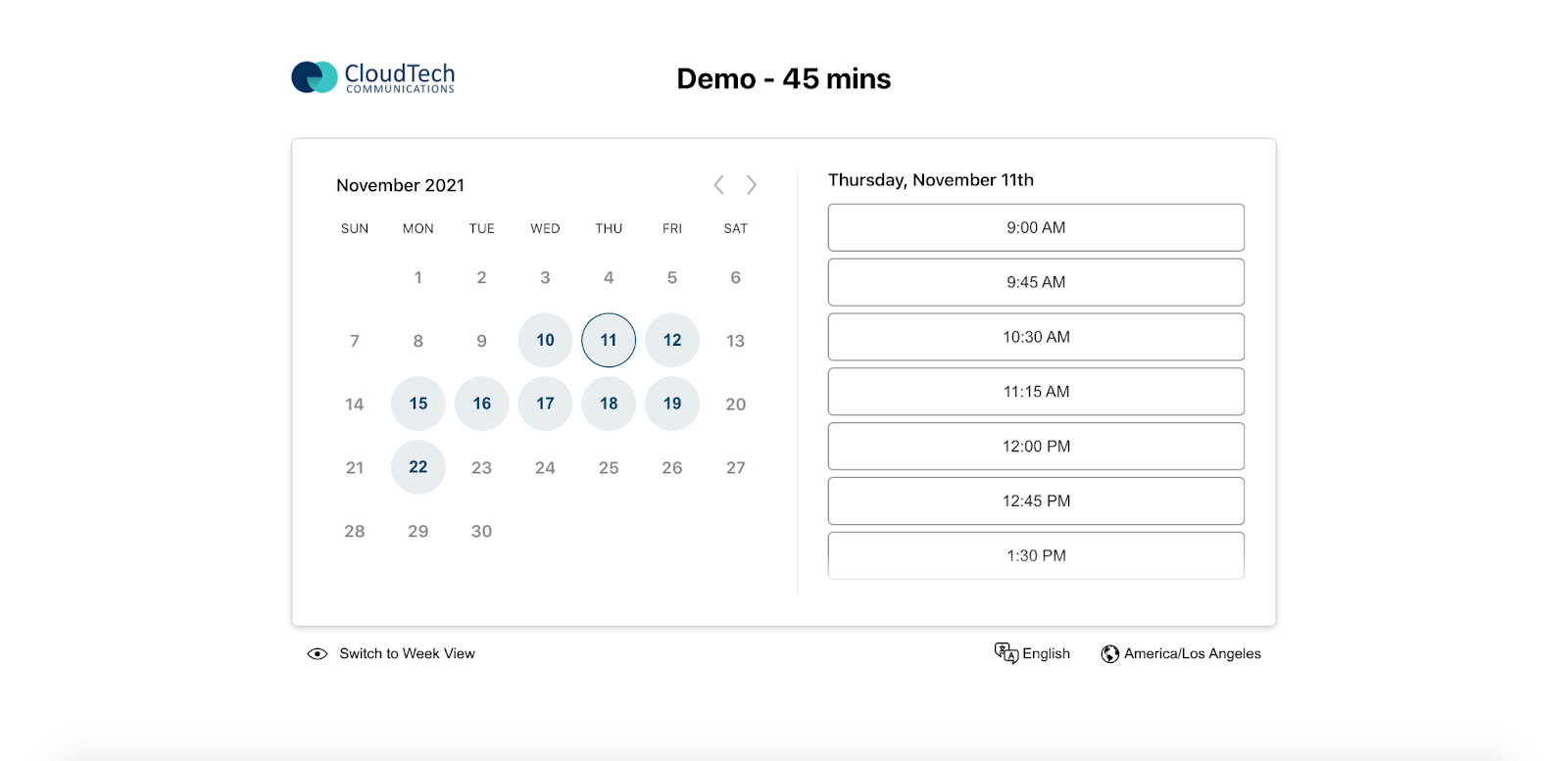Feature Friday: Book Better Deals With ON24 Meeting Scheduler
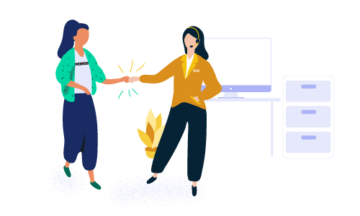
You’ve finished the perfect webinar and even managed to get your audience to your perfectly-curated Engagement Hub, full of all your best content. Now it’s time to connect them with your team. But how?
At ON24, we are focused on building the tools and features that make it easier for you to extend your audience’s content journeys and, most importantly, maximize return on their engagement.
Last month, we released the Meeting Scheduler in ON24 Engagement Hub and ON24 Target, which allows audiences to find open times and book meetings directly from the CTAs on your Engagement Hub(s) and Target content experiences.
Meeting Scheduler works seamlessly with Gmail and Office365/Outlook accounts and helps reduce friction between your audience and internal sales, support and customer success teams.
Getting Started With Meeting Scheduler
Meeting Scheduler can be accessed via the dropdown menu in the top-right corner of the screen. Simply click the ‘Meeting Scheduler’ option to start authenticating users.
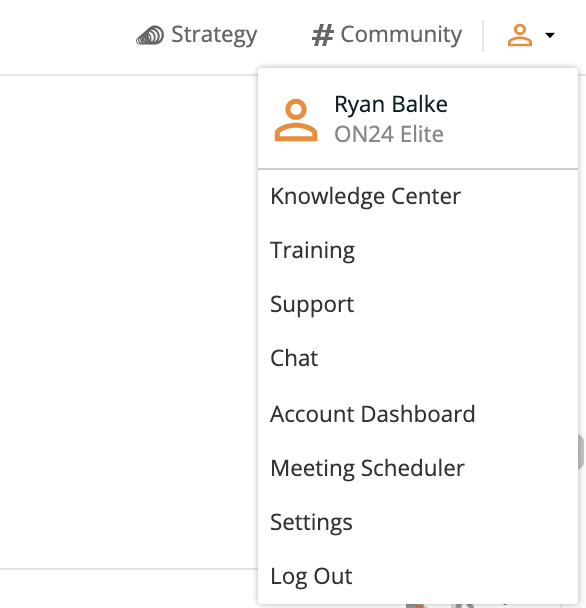
Once you’re there, you can start authenticating users. At this time, users can add up to five calendars to their Meeting Scheduler by entering the team member’s first and last name, role and email address. Invited users will need to check their email and authenticate their Gmail/Office365/Outlook accounts using 0Auth.
Booking Meetings with Meeting Scheduler
To set up the Meeting Scheduler, users must select the Calendar option when they configure their Conversion Tool in Engagement Hub or Target. Once the Calendar option is selected, meeting hosts and schedules can be chosen. The selected host and schedule will be presented to the audience after they click into your CTA.
Email confirmations will be sent to both the audience member that books the meeting, as well as the team member whose calendar the meeting was booked on. The email includes all the important details and allows meeting attendees to add the invite to their calendar or cancel/reschedule the meeting.
Start Booking!
Once a user is authenticated, they can configure more than a dozen options, from basics like meeting time and duration to more advanced options like the “Thank You” message an audience member will see after successfully booking a meeting.
As they search for the perfect day and time, audiences will be allowed to toggle between month view and week view, and select their time zone and language (English, French, Spanish, German, Swedish and Chinese).
We hope the new Meeting Scheduler makes it easier for you and your team to get those important meetings on the books to help you close deals, answer questions and continue to build relationships with your customers and prospects.