Jack’s Hacks: Spice Up Your Webinars with Snap Camera
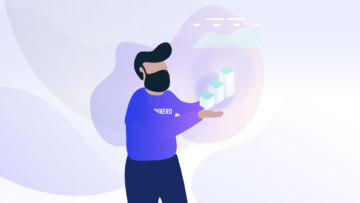
Spice Up Your Webinars with Snap Camera
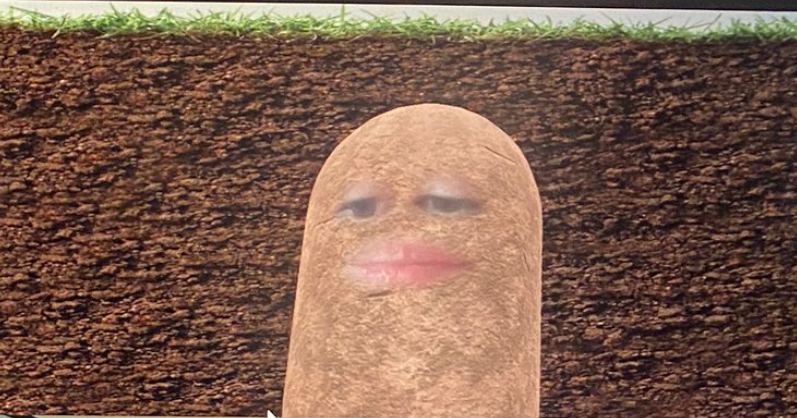
At this point, I am sure we are all familiar with the famous Zoom call potato. Well, it turns out that that is not only possible in video calls, it is also possible in webinars! I present to you, the webinar pickle:
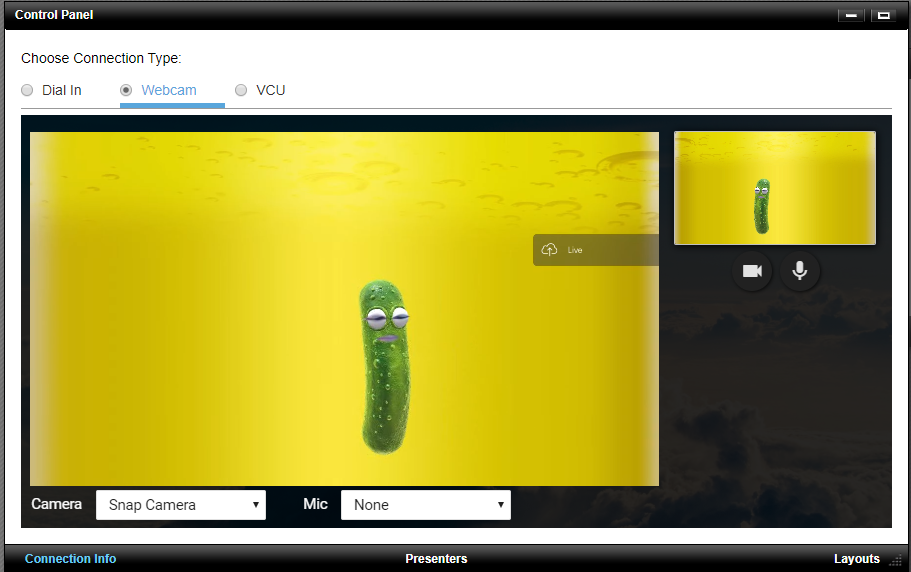
It’s a pretty fun way to add some levity to your webinars. Best of all: it’s very easy to do. Here is a quick guide to having some extra fun in your webinars:
How to Add Snap Camera to Your Webinars
Step 1) Download Snap Camera here.
Step 2) Close any apps that you may have open that use your camera. Make sure that they are completely closed.
Step 3) Install Snap Camera.
Step 4) Configure Snap Camera by making sure that the correct camera and microphone are selected.
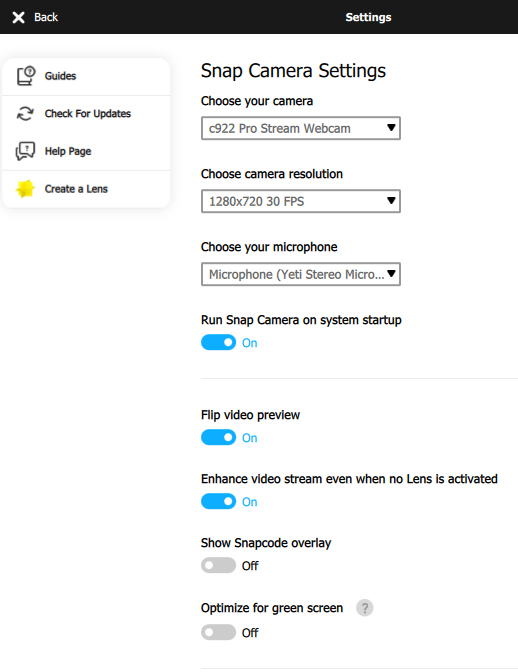
Step 5) Pick your filter. There are a lot of filters and backgrounds available, so take your time.
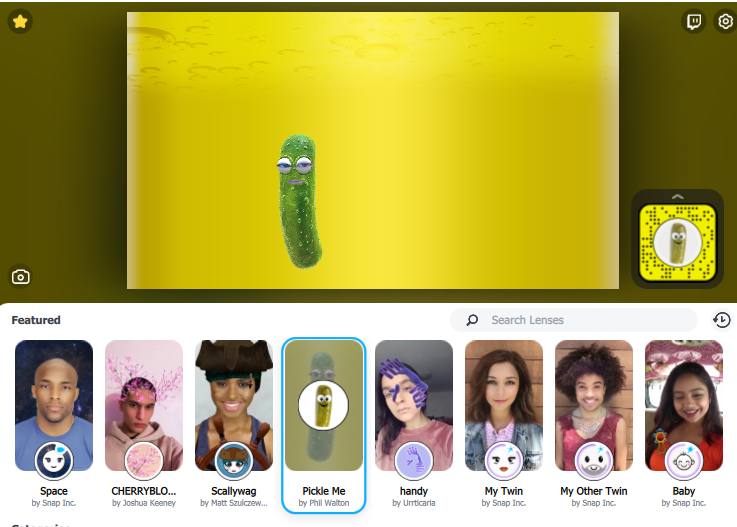
Step 6) Open your webinar, and select Snap Camera as your webcam.
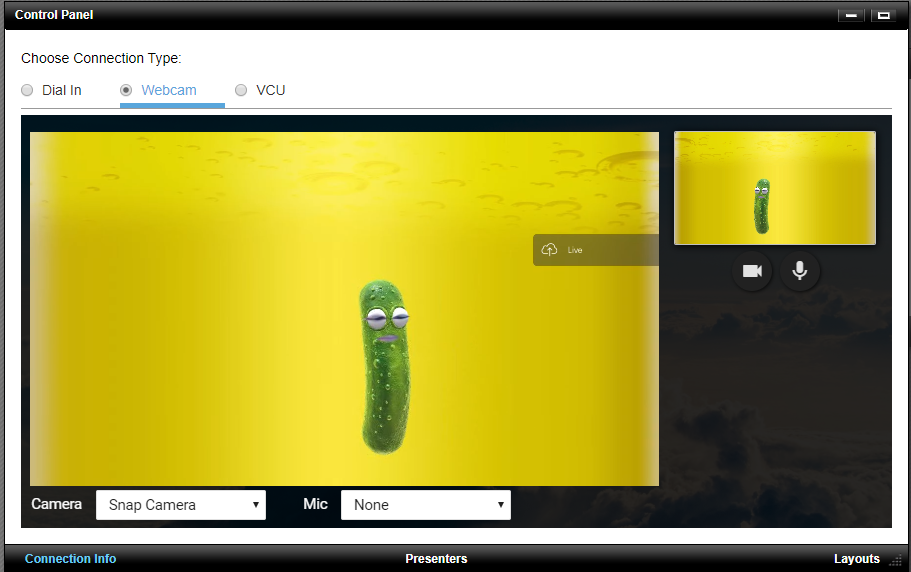
Step 7) Enjoy!