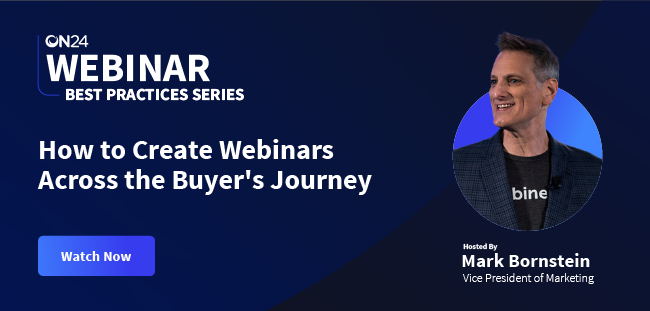How to Make Virtual Events More Accessible
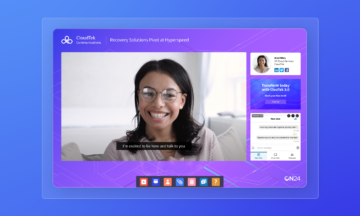
Virtual events are, by nature, much more accessible than in-person meetings.
With no travel arrangements to worry about, and no limitations presented by a venue, accessible virtual events are often much easier for guests of all kinds to attend — ultimately helping you to expand your event’s reach.
As event organizers, however, it’s our duty to ensure our digital conferences, webinars, virtual breakout rooms and digital experiences can accommodate the needs of every participant.
But how? We’ve compiled these handy tips, the perfect virtual event accessibility checklist, that your team can use to ensure your virtual event is as accessible as possible.
1. Ask your audience what they need

As part of your event planning process, make it your priority to find out what your guests need and expect from your event. Give them the opportunity — like through a survey form — to share any limitations or special requirements they need so you can find ways to cater to them. In turn, this can help you identify opportunities to improve your virtual event accessibility.
2. Let everyone know what to expect from your event
From start times to tech requirements, your guests will want to know what’s what, way before your event kicks off. Send out an email (or two) a few days beforehand with:
-
- Start and finish times
- A clear agenda, including scheduled break times (more on this later)
- Logins and instructions
- Details on what your guests will need to join the call – for example, a stable WiFi connection, and a desktop or mobile device with audio functionality
- A brief introduction to the host
- Contact details in case they have any questions or problems
Make sure to incorporate the above into your virtual event accessibility checklist in order to give all attendees enough information and time to prepare themselves for the event.
3. Don’t go too fast
Maybe it’s nerves, maybe you have a lot of material to get through, regardless make sure you or your presenter speaks clearly. You need to make sure your host enunciates the event’s content clearly to everyone.
By slowing down the delivery of your presentation, you can make it easier for those with hearing or comprehension difficulties to keep up with your presentation. Other attendees may also appreciate regular pauses so they can digest an idea and make more in-depth notes.
A slower pace can also help you avoid unnecessary jargon and emphasize any big takeaways you want your audience to pay attention to.
4. Set up automated captioning
Another approach you can take to make your events more accessible is to automate closed captioning for your live events and set up subtitles for any on-demand webinars. Subtitles and closed captions will remove any confusion about what’s being said in your recordings and provide non-native speakers with a clearer reference point throughout the event, improving your virtual event accessibility.
At ON24, we’ve made it possible so you can generate captions automatically. You can also edit captions for on-demand events to ensure accuracy if needed.
5. Share your content in multiple languages
Accessible virtual events are increasingly reaching audiences across the globe — which means there’s often a requirement to provide content in different dialects. Make sure nothing gets missed by captioning your content in the languages spoken by your guests.
ON24 takes the hassle out of translating captions by supporting automated speech-to-text file creation in more than 60 languages. Captions can also be auto-translated in up to 62 languages.
6. Enable a live chat feature
Some people love to pipe up during free discussions, while others prefer to type. Run a live chat function to make sure the writers in your group can ask questions and share ideas, too.
7. Schedule regular breaks
Everyone processes information at different speeds. That’s why it’s so important to incorporate regular comfort breaks into your event timings. Whether they decide to use this time to make a quick cup of coffee, answer a couple of emails, or go over their notes to strengthen their understanding, everyone will appreciate having a little space to recharge between presentations or discussions. Not only can this help improve your virtual event accessibility, but it also simply prevents your attendees from disengaging halfway through the event.
8. Provide support for attendees without a camera or microphone

First of all, if you’re running a virtual breakout room, make sure your attendees know they have the option to be seen or heard via the audio and video buttons in your solution. (If they’d rather stay off the screen completely, that’s fine too. Nobody should be forced to turn on their audio or video if they don’t feel comfortable showing up.)
Secondly, you’ll need to consider how your experience might differ for guests who don’t have a microphone or camera on their device. Can they still get maximum value from your content without actively participating or can you provide a tool that’ll allow them to interact with other participants?
To avoid any technical issues in Webcast Elite that might affect the success of your webinar on the host’s side, take a look at our guide to testing your webcam and microphone settings.
10. Provide support for screen readers
Visually impaired guests may use screen readers to describe on-screen content – so you’ll need to make sure that the technology you’re using can blend what’s being said with what’s being shown.
We have developed our platform so it’s compatible with popular screen readers and we are committed to following the Accessible Rich Internet Attributes (ARIA) guidelines. It’s the only way we can make sure our accessible virtual events can deliver a clear, seamless experience for blind or low vision users.
11. Allow webinar console customization
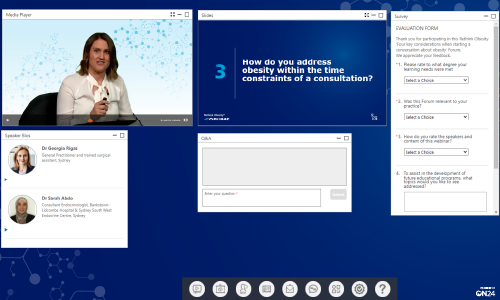
Your attendees should be able to adjust what they see on screen for the best possible experience. Your platform must give them the option to increase font sizes, modify color contrasts, or move engagement tools around the screen so they can focus on engaging with your core content. (Luckily, ON24 allows guests to do all these things, and much more.)
12. Send transcripts with event recordings
It’s common practice to send a recording of your webinar to all your guests once the call has taken place. So, why not be even more helpful by providing them with a transcription of the whole event? ON24 makes light work of transcribing events that are up to 90 minutes long.
13. Make it easy for attendees to access further content
Your ongoing content strategy is a crucial part of your funnel; it will enhance your attendees’ experience of your brand and keep them engaged in everything you have to offer.
But everyone will want to get hold of your assets quickly and easily — which is why it’s so important to streamline the registration process as much as you can. To address this, the team here at ON24 introduced a one-click registration feature that allows users to access any webinar they like, without having to go through the same laborious process every time they want to view something new.
You can learn more about this feature, and how it promotes greater interaction with our Engagement Hub, here.
We hope this virtual event accessibility checklist helps guide you and your events team towards more inclusive experiences. At ON24, we’re focused on compliance with the current Web Content Accessibility Guidelines. Learn more about what we’re doing to keep our events inclusive over on our Accessibility page.